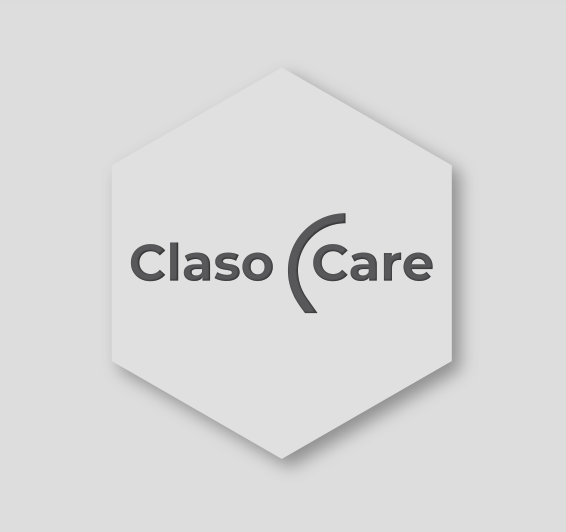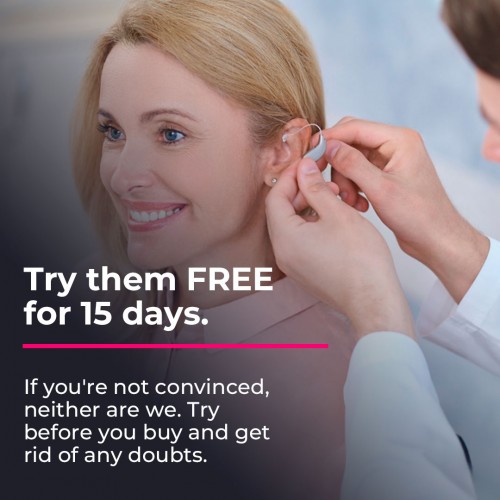How to pair your ReSound hearing aids with your tv

Every time that, for whatever reason, we have to stop doing the activities we like, we realize how much they help us feel good, and that enjoying our hobbies is an essential part of our emotional well-being. Listening to our favorite music album, strolling through that set of streets where the shops that seem so beautiful to us, going to nature, to the theater or to the cinema... We cannot let the fact of having a hearing loss mean losing ourselves, or any of these things.
Luckily, wearing hearing aids allows us to continue being who we are and live our day to day normally. And, with technology advancing rapidly in audiology, if you're one of those people who enjoys watching TV, you can turn them into wireless headphones that stream audio from whatever you want to watch to your ears. All you need is your bluetooth hearing aids, and a revolutionary little connector that plugs into your TV.
Connect your Resound hearing aids to your TV
Many hearing aid manufacturers have these connectors for the TV, and in the case of the Resound brand, this device is called the TV Streamer 2.

Before continuing we want to clarify that, although the TV Streamer 2 provides a high quality audio signal directly to your hearing aids not only from the television, but also from a stereo, personal computer, or similar device, in this guide we will teach you how to use it with the TV.
Wire connection
The type of cable connection between the TV and the set will depend on whether you want to be the only one to hear the audio from the TV, or if you want the sound of the TV to come through your headphones as well as its own speakers, so if there are other people in the room, they can enjoy the movie too! This second option also guarantees you your own independent volume control, which we will explain later.
- If you want the sounds of the TV to come through both your headphones and the speakers in the room:

- Connect the power cable to the mains, and the end that has a mini USB, in the back of the TV Streamer, as indicated in the photo.
- Take the cable that has, at one end, a minijack, and at the other, two connectors, one red and one white. It is the cable for the analog audio input of your television. Insert the minijack into the connector on your TV Streamer, and the white and red plugs into the connectors on the TV marked “AUDIO OUT” or audio output. The red cable goes in the right connector (which is usually marked with an R), and the white cable in the left (which is usually marked with an L).
- However, if you want, you have an alternative:

- Connect the power cable to the mains, and the end that has a mini USB, in the back of the TV Streamer, as indicated in the photo.
- Take the optical cable, which is the one with two small plugs, one on each end, like much shorter minijacks. Connect a plug to your TV-Streamer, as indicated in the image, in the connector that is furthest to the right. The other has to go in the connector of your television that is indicated as "OPTICAL" or optical.
- If you want TV sounds to come through your headphones only, so no one else can hear the TV:
- Connect the power cable to the mains, and the end that has a mini USB, in the back of the TV Streamer, as indicated in the photo.

- Now, you must take an adapter like the one seen in the image:

- Insert the minijack of this adapter into the headphone output of your TV.
- Take the cable that has, at one end, a minijack, and at the other, two connectors, one red and one white. Insert the white and red plugs into the large, circular connectors on the adapter. Finally, insert the minijack of this same cable into the connector of your TV Streamer.
Pair your hearing aids with the TV Streamer
Now that the installation of the TV Streamer is done, you only have to make your Resound bluetooth hearing aids connect with it, so that the device transmits, whenever you want, the audio from the TV to your hearing aids via bluetooth.
- Make sure the TV Streamer is plugged in and the light on the front of the TV Streamer is green.
- Turn off your hearing aids. If they are rechargeable, you can leave them in the charger or press the off button as you normally do. If they use battery, open the battery door.
- Press the pairing button on the TV Streamer. It is the one marked with a 2 in the following image:

- You will see a blinking yellow light on the front of the TV Streamer. It will flash for twenty seconds, during which the device can perform pairing.
- Turn on your hearing aids within these 20 seconds: if they are rechargeable, remove them from their charger or press the power button. If they are battery, close the battery door.
- Put on your hearing aids. When the pairing is done, you will hear a melody in both hearing aids. It is done!
Stream the audio to your hearing aids
Now, it's time to use the device to watch TV.
- Turn on the TV, and make sure your hearing aids are on too.
- Press and hold the button on your headphones for about three seconds. You will hear a melody, which will be followed by the sound of the television. It's already working!
- To stop streaming audio, just tap the button on your hearing aids once.
Volume up and down
You can use the "+" (7) and "-" (8) keys to adjust the volume of the broadcast to your liking, without affecting the volume of the TV that others will hear!
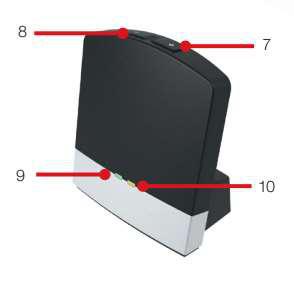
Mind you, if someone uses the remote to adjust the volume, it will also affect the volume streamed to your hearing aids! You will be able to rectify it, again, by using the volume buttons on the TV Streamer.
So far our brief guide, which we hope has been useful to you. Now you can start using your TV Streamer and not miss a thing from the movie!