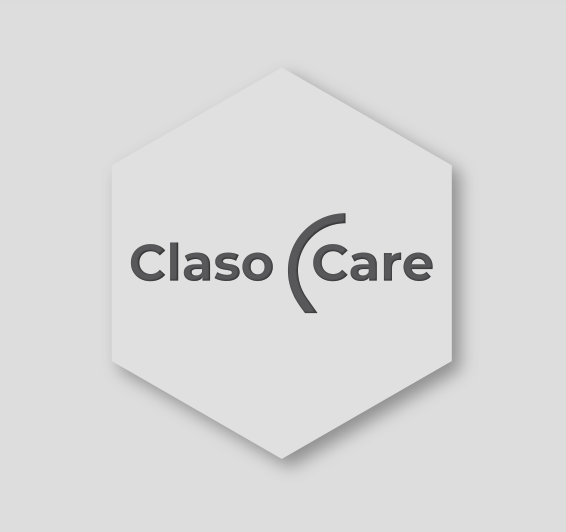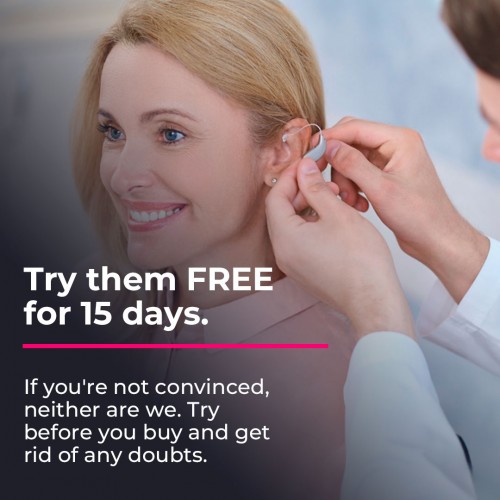How to connect a ReSound Hearing Aid with your computer


Hearing aid connectivity can be a great help for users with hearing loss. New technologies are capable of meeting a large number of needs that are complicated in many cases of people with hearing loss. Among them is the need that we are going to talk about in this publication: understand audio from digital devices.
And it is that connecting your bluetooth headphones to the devices provides a vastly improved listening experience. And we are not only talking about mobile phones, but also you can connect your hearing aids to your computer. Yes, everything that your computer speakers emit normally, it is possible to listen directly through your bluetooth hearing aids and of course adapted to your hearing loss. In this way, attending to the audio content that you need to listen to through your computer is much easier.
Resound offers us the function of connecting the hearing aids to the computer through three different devices complementary. In this post we are going to inform you about each of them so that you can choose the one that you think will best suit you and your needs, in addition to teaching you how you can carry out the connection process so that you can do it yourself:
TV Streamer 2

That's right, it's about appliance par excellence for television lovers.
In case you still didn't know about the existence of this device, if you do click here We are going to direct you to an article where we explain in detail how it is used.
This accessory, apart from serving the main function for which the device was designed, that is, transferring all the sound from the television directly to your ears, can also be used to connect it to a laptop.
In case you are interested, clicking just here we will take you to the purchase page of the TV Streamer.
How does it connect? Do not worry, keep reading because we are going to explain it to you in a very simple way. Next you have a photo that will illustrate the entire process that we will follow:

1. The first thing you are going to have to do, if you have not done it before, is pair your hearing aids with the TV Streamer.
2. Once linked, connect the power cord to the mains, and the end that has a mini usb on the back of the accessory, as indicated in the photograph.
3. Now you have to take an adapter like the one seen in the picture. This adapter comes in the TV Streamer box:

You can also replace the white and red plug cable that we will talk about in the following steps and the adapter with only a cable with a minijack output at both ends.
4. Enter the minijack of this adapter into the headphone output from your computer.
5. Take the cable that has a minijack on one end and two connectors on the other (one red and one white). Insert the white and red plugs into the large, circular connectors on the adapter.
6. Finally, insert the minijack of this same cable into the connector of your TV Streamer.
Multi Mic Microphone

The ReSound's versatile remote microphone It is the second device that will help you fulfill the need for which you have entered this post. Multi Mic has another utility than the basic and main one for which users purchase said accessory. And it is that yes, it is one of the 3 tools that you will be able to use to transmit the audio from your computer directly to your hearing aids.
In case you are interested, clicking just here we'll take you to the microphone purchase page.
Below we will explain in 4 easy steps how to connect your hearing aids to the computer with Multi Mic:
1. The first thing you are going to have to do, if you have not done it before, is pair the remote microphone with the hearing aids.
2. Once the headphones are paired with the microphone, pick up an audio cable with minijack connector at both ends, like the one shown below in the following image:

3. Plug one end into the headphone output of the microphone, which is the one that we indicate in the following image with the number 5:

4. Finally, connect the other end to the headphone jack on your computer.
Phone Clip+ Connector

Phone Clip+ is the accessory that allows you to connect your hearing aids to any device so that they work as a wireless stereo headset with a hands-free function.
Is the best option if you only want one of these technical aids to connect it to the computer since the connection is completely wireless and the accessory itself captures the voice in calls or video conferencing as a microphone and attenuates noise so it doesn't interfere while you're talking.
You also have a button to mute the microphone of your hearing aids and make it easier for you to focus on the phone call.
Plus, when you're not using it for calls, this device doubles as a remote control with basic functions.
In case you are interested, clicking just here we will take you to the purchase page of the Phone Clip connector.
The linking process may be different on each computer depending on factors such as the operating system and version that your computer has, the model and brand of the computer, etc.
In any case, here is a guide so that you can orient yourself when making the connection:
1. The first thing you should do, if you haven't done it before, is pair hearing aids to Phone Clip.
2. Once we have paired the hearing aids, the next step is to connect the Phone Clip to the computer. Locate in the settings of your computer connectivity settings, look for the "Bluetooth" feature and make sure it is activated.
3. Now you must press with the tip of a pen or a similar object small blue Bluetooth pairing button that you can find on the back of the accessory, as shown in the following photo:

Phone Clip+ will now remain in Bluetooth pairing mode for two minutes.
4. In these two minutes go back to the computer and search among the bluetooth devices detected by the computer and select “Hearing Aid Phone”, which is the name for the Phone Clip accessory.
Your computer may then ask you to enter a password. In such a case, enter "0000" (four zeros).
5. Phone Clip+ should now be paired with your computer. Some computers may ask which Bluetooth service you want to activate. Select "Headset".
And this would be it! Now you know everything you need to connect your hearing aids to your computer. From here, you can now assess which of these devices best suits your needs and, last and most importantly, begin to enjoy the luxury of listening without limitations.