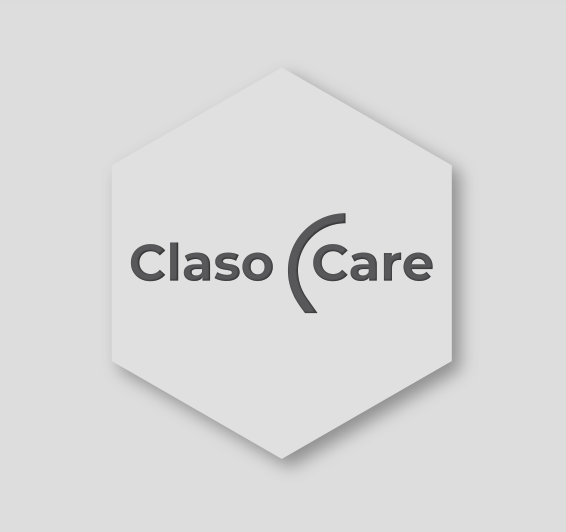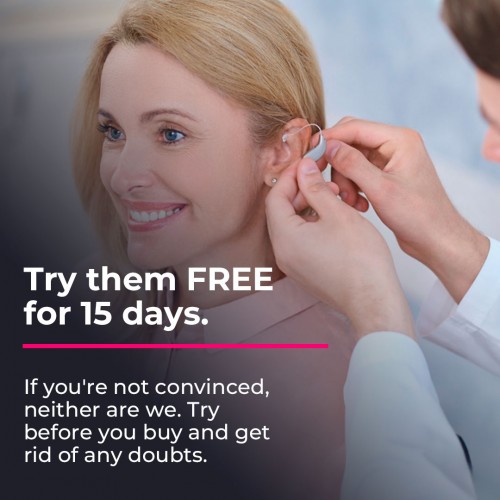Pair Phonak hearing aids with mobile phone


The last two generations of Phonak hearing aids, the Marvel and the Paradise, are a milestone as they achieved universal connectivity via Bluetooth with almost any mobile phone. This system allows you to enjoy your hearing aids as if they were hands-free headphones and an application on your mobile that allows you to make small changes in the configuration. In this little guide, we are going to show you how you can connect your Phonak hearing aids with your mobile.
Connect your Phonak hearing aids as headphones
In order to use them as hands-free wireless headphones, you will have to follow two different processes depending on whether you are an Android or iPhone user.
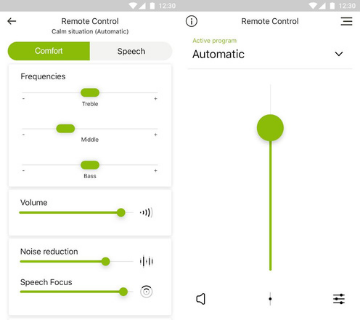
Android
- Go to the home screen of the phone and touch the “Settings” icon.
- In this menu, tap on the “Bluetooth” option.
- Slide the button to activate Bluetooth.
- Restart the hearing aids. If it is with battery: open the battery compartment for 5 seconds and close it again. If it is rechargeable: by pressing and holding the button to turn it off and repeat it to turn it on or putting them in the charger and taking them out.
- On the phone, the name of your hearing aids will appear in the list of “Available devices”.
- Tap the icon where the name of your hearing aids appears. On some mobiles, it may ask you for permission to link them. Simply accept.
- You will hear a beep in the hearing aids indicating that they have connected successfully.
- At this point, your hearing aids are already paired.
iPhone
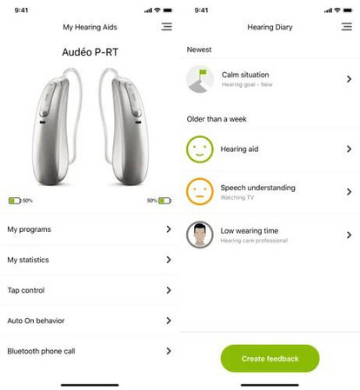
- Go to the home screen of the phone and touch the “Settings” icon.
- In this menu, tap on the “Bluetooth” option.
- Slide the button to activate Bluetooth.
- Restart the hearing aids. If it is with battery: open the battery compartment for 5 seconds and close it again. If it is rechargeable: by pressing and holding the button to turn it off and repeat it to turn it on or putting them in the charger and taking them out.
- On the phone screen, the name of your hearing aids will appear. Tap it to select them.
- A message will appear that says “Bluetooth Pairing Request” Click “Pair”.
- You will hear a beep in the hearing aids indicating that they have connected successfully.
- At this point, your hearing aids are already paired.
Connect your hearing aids with myPhonak app
In order to use myPhonak app, you need to pair your hearing aids through the app itself. This connection with your mobile is completely independent of the previous one such as headphones. In this case, there are no differences between Android and iPhone:
- Download and install the app from your device's store.
Download for IOS
Download for Android - Connect Bluetooth in the settings of your mobile.
- Open myPhonak app and tap “Next”. It will also ask you if you want a brief explanation of how it works. You can “Accept” or “Ignore”.
- You must accept the privacy agreement. It will also ask you if you want to share information to improve the app. This option is totally optional.
- It will ask if you have already paired the hearing aids as a headset. It is indifferent regarding the application and you can mark that you have already done it or that you will do it later.
- The next step is to pair your hearing aids to the app. You need to reset your hearing aids. If it is with battery: open the battery compartment for 5 seconds and close it again. If it is rechargeable: by pressing and holding the button to turn it off and repeat it to turn it on or putting them in the charger and taking them out. Hit “Continue” in the app.
- On Android systems, the application will ask you for permission to activate the location on your mobile and will ask you for permission to locate it. You will have to allow it but it is only mandatory in this first pairing.
- When you find them, they will appear on the screen with the letters LE in front of their name. Above all, wait for the two hearing aids to appear as they must be paired at the same time. You need to tap on the “Select” icon next to the hearing aids’ name.
- The app will start the pairing.
- A message will appear asking for your permission to link your hearing aids to your mobile. You just have to accept it for each of the hearing aids.
- Later it will tell you that you have finished the entire initial process. All you have to do is press “Ok” to start your journey with myPhonak App.
We hope we have been helpful in pairing your Phonak hearing aids with your mobile. With these two steps that we have indicated, you can now enjoy all the possibilities that Bluetooth offers you with your Marvel or Paradise hearing aids. Get all the juice out of your hearing!