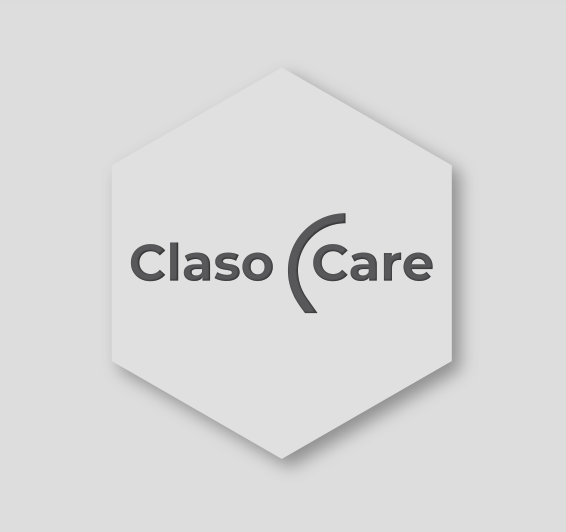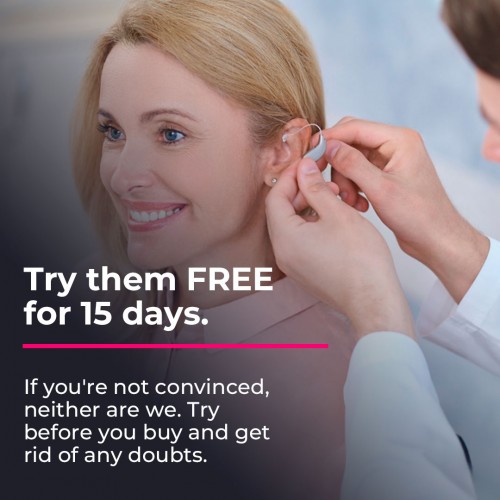Pair ReSound Hearing Aids with mobile

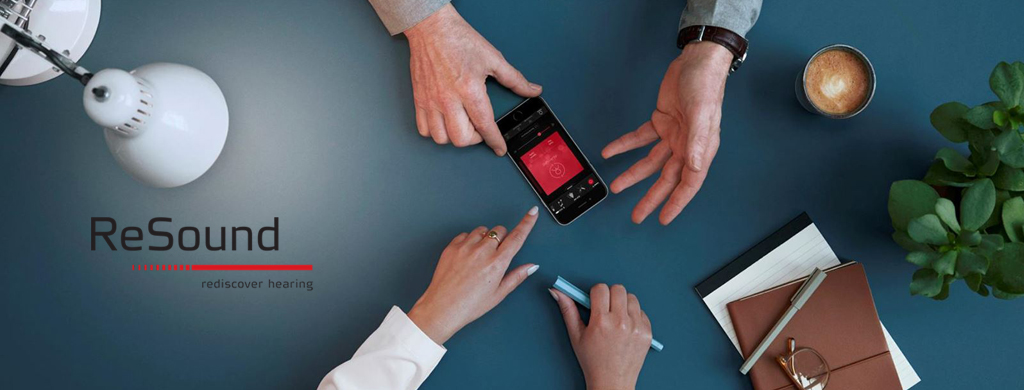
At the moment, a large part of the hearing aid brands on the market have connectivity for mobile devices. This feature offers a multitude of benefits that extend the range of control of your hearing aids. By connecting your hearing aids to your device you can receive everything that the mobile would normally emit through the speakers but directly to your ears through the headphones, thus providing greater clarity. Come on, as if your headphones were wireless hearing aid. Can you imagine how well phone calls can be heard using this connection method?
In addition, the application provides us with multiple control tools about our hearing aids, such as changing the volume, and offers us the function of remote assistance with your hearing care professional.
In this post we are going to explain in detail and in a simple way how you can connect your ReSound hearing aids to your mobile phone and the “Smart 3D” application so you can do it yourself.
The process of connecting headphones with android is different from the way to connect them with IOS, therefore, we are going to explain the two versions so that you can carry out the process using the operating system you have.
Regardless of whether you wear one or two hearing aids, the process will be exactly the same.
If you press here, we are going to direct you to the official ReSound website in a section where you can check whether the mobile phone you are holding is really compatible with the connectivity of Resound hearing aids or whether your hearing aids have a bluetooth connection.
Pair your Hearing Aids with iPhone
In the case of Apple, pairing your hearing aids consists of two phases:
Phase 1. Pair your Hearing Aids in Settings
Linking your headphones in this way will help you use your hearing aids as wireless hearing aids, you can do without any problem of phase 2 in the event that you are only interested in this function.
1. Go to the home screen of your iPhone and tap on the icon “Settings”.
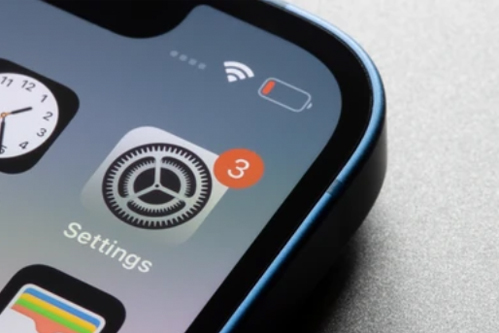
2. Make sure the bluetooth is on clicking on its respective icon on the current screen and returns to the main settings screen.
3. Then tap the option "Accessibility".
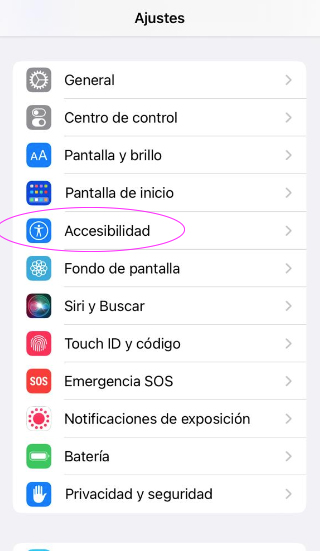
4. In the "hearing" section, press the option "Earphones".
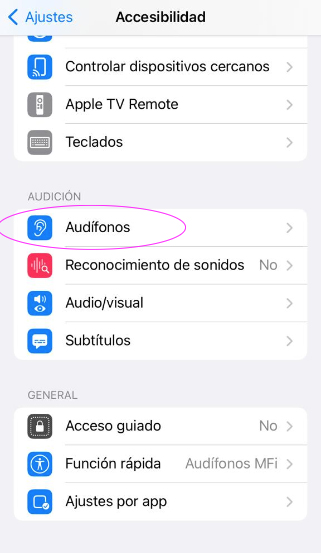
5. Reboot the hearing aids.
- If your hearing aids are battery powered: open the battery door for 3 seconds and close it again.
- If your hearing aids are rechargeable: press and hold the button on each earbud to turn them off, and repeat to turn them on. You can also reset them by putting them on the charger for 3 seconds and then taking them out.
6. When your iPhone has identified the hearing aids, select them and accept the link request that will appear on the screen by pressing the button "link”.
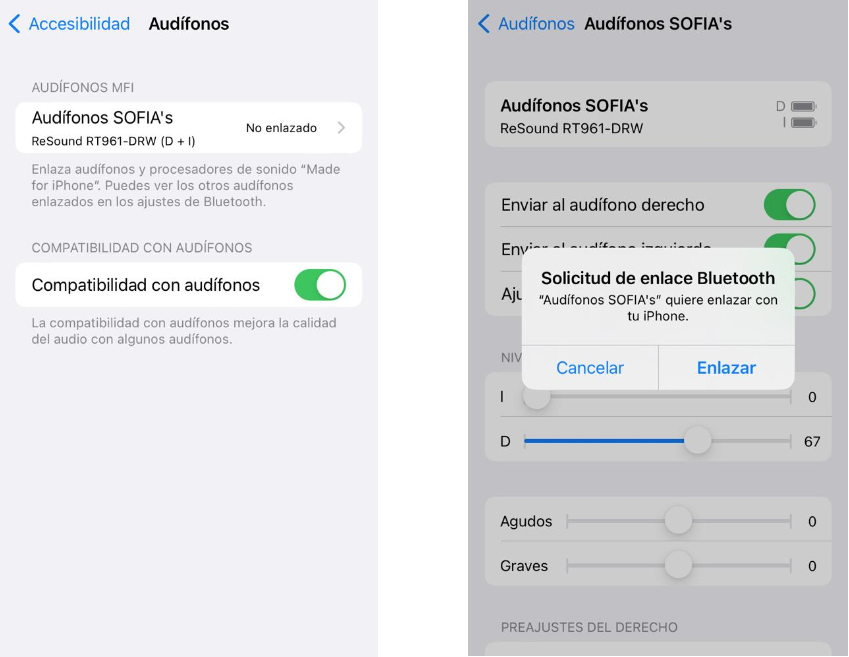
7. Once the hearing aids are paired with your mobile phone, they will make a sound that will confirm that the process has been carried out correctly.
8. Right now, your hearing aids are already paired.
Phase 2. Pair your Hearing Aids with the application "SMART 3D"
As we have already discussed at the beginning of the post, this application will provide you with multiple functions to modify the sound of your hearing aids and also offer the remote assistance function.
1. The first thing you are going to have to do is install the app on your device free “Smart 3D”. Here is the download link:
2. Check in settings that the bluetooth is on and well-linked hearing aids.
3. Open the app clicking on its respective icon.

4. On the main screen it will ask you if you have a hearing aid to connect, click on the button that says yes.
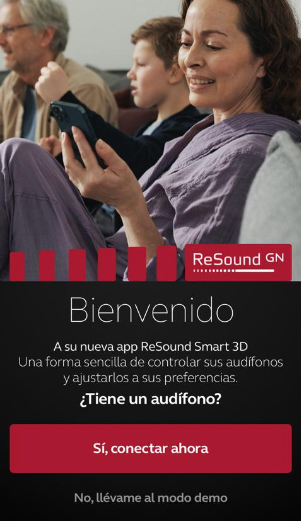
5. In the next tab, the application will detect the hearing aids that we previously connected with phase 1 in settings, click on "Continue" if these are your hearing aids. If they are not, unpair them from settings and relink the new ones as the current window says.
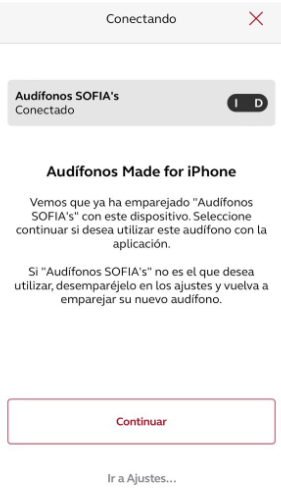
6. The application below will start connecting the hearing aids and subsequently if everything has gone well, we will appear on this screen in which we confirm that the connection has resulted correctly.
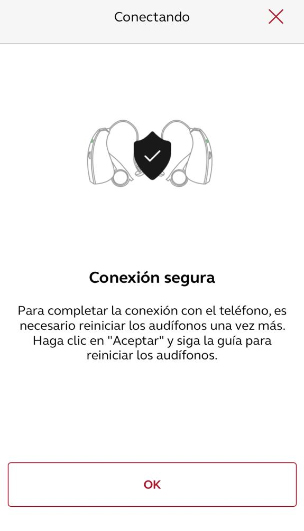
7. In order for your hearing aids to be detected correctly and to finish the process, the application will ask you and give you the instructions to turn off and on hearing aids taking into account the type of battery you have. Afterwards, a screen will appear confirming that the process has gone well (if so) and we must click on the "start" button that appears at the bottom.
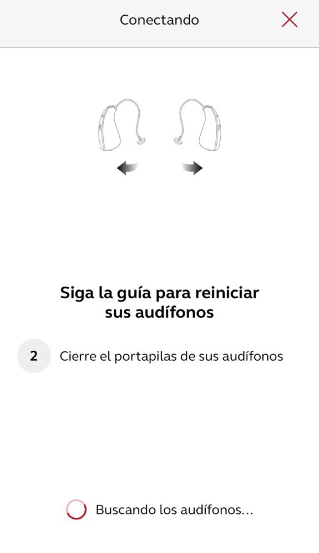
8. At the moment, your hearing aids are already paired with the APP.
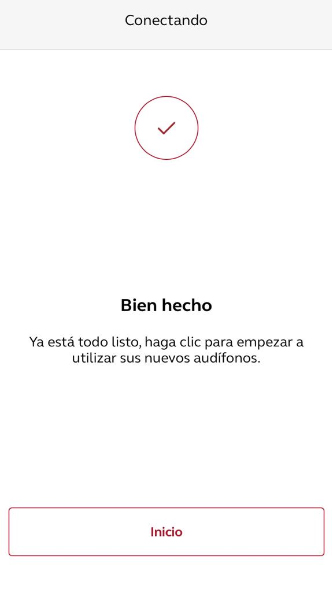
Pair your Hearing Aids with Android
In order to link your hearing aids to your Android device, unlike Apple, you will necessarily have to download the "Smart 3D" application, follow the steps below to carry out the process:
1. The first thing you are going to have to do is install the app on your device free “Smart 3D”. Here is the download link:
2. Check in settings that the bluetooth is on.
3. Open the “Smart 3D” application clicking on its respective icon.

4. On the main screen it will ask you if you have a hearing aid to connect, click on the button that says yes.
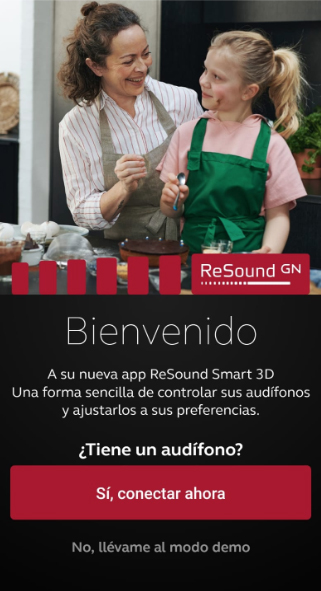
5. On the next screen, the application will tell you that choose the type of hearing aid that you want to connect.
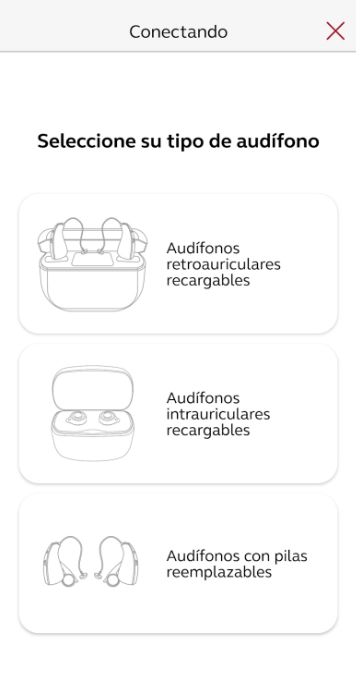
6. In order for your hearing aids to be detected correctly, the application will give you the instructions to turn off and on the hearing aids taking into account the type of battery that the hearing aid you have chosen previously has.
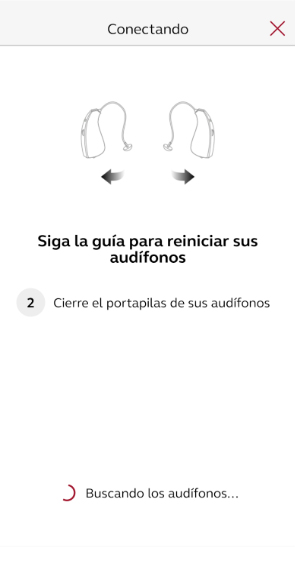
7. When your phone detects the hearing aids, it notifies you in a tab to make sure that those are the hearing aids you want to pair. Yes that's how it is, confirm it.
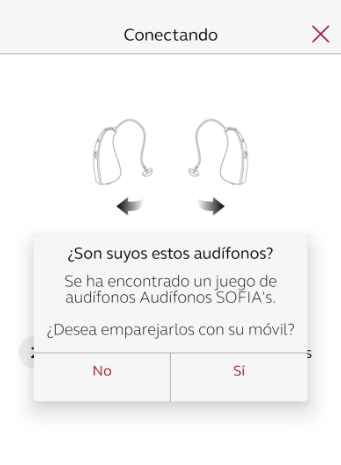
8. In addition, then you will see a bluetooth pairing request tab. Click on "accept".
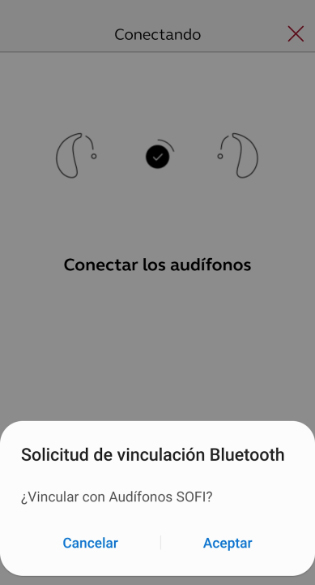
9. The application will begin to connect the hearing aid and later if everything went well, this screen will appear confirming that the connection has been correct.
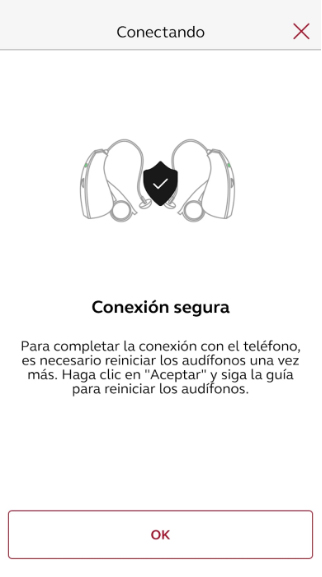
10. To finish pairing the hearing aids you will have to return to restart them, follow the steps.
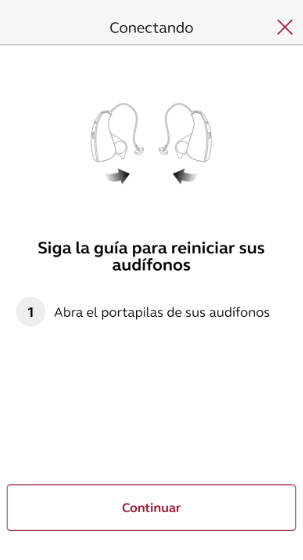
11. At the moment, your hearing aids are already paired with the APP.
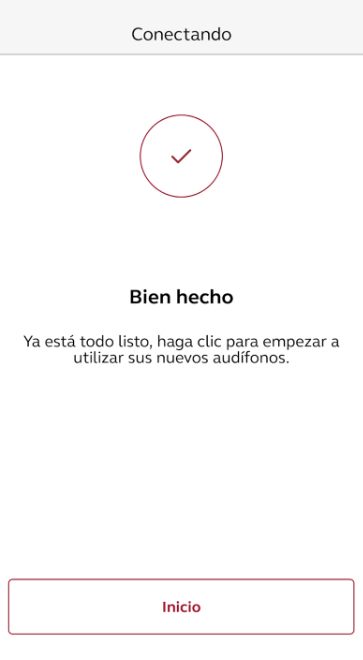
12. Once inside the application, it will ask you for a series of permissions that you will accept to your liking.
And this would be all. With this publication we hope we have helped you and that you have managed to link your Resounds correctly. Now all you have to do is enjoy your hearing aids to the fullest!